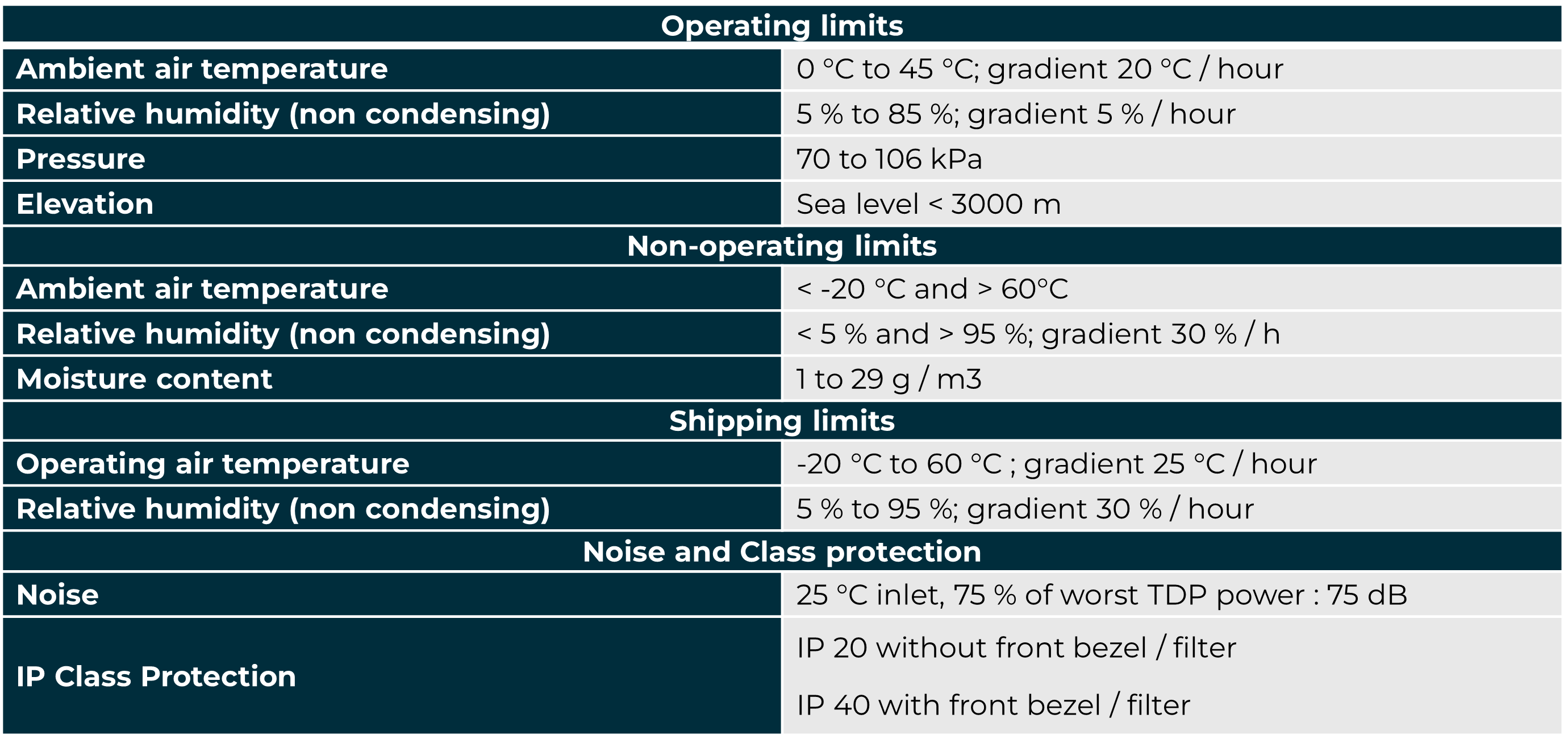What should I do if some items are missing from my order?
If you have any problems with your order, please contact the Global Delivery Center for support either by phone at +40 256 256 150 / +33 820 0820 00 or email at [email protected].
My server is not delivered with the right accessories (mounting kit, electrical cable)?
If you experience any problems with the accessories in your order, please contact the Global Delivery Center for support either by phone at +40 256 256 150 / +33 820 0820 00 or email at [email protected].
No light appears after plugging in my server?
You should check the Power Supply cabling and source of the server.
If you have redundant Power Supply, check that both are correctly plugged before connecting the power cable.
If no change, for analysis further, please contact Support Global Delivery Center either by phone at +40 256 256 150 / +33 820 0820 00 or email at [email protected].
Where is the Power ON switch located?
Remove the EXR front Bezel, the Power switch is located in the middle of the chassis.
The BMC is always powered ON when the server is electrically plugged. The Power ON switch will initiate the OS boot

Where is the BMC network interface located?
Please refer to the Getting_Started Guide, chapter 1.2.1 “Obtaining an address via a DHCP server”, there is a dedicated port (A) for the BMC.
A gigabit network is required.

Where can the BMC MAC address be found?
Once removing the front bezel, please refer to the MAC address in the middle left of the chassis.

Also, please refer to the Getting Started Guide, chapter 1.2.1 “Obtaining an address via a DHCP server” or to the EXR Installation Guide, chapter 1.4.2 « MAC address label; the label (A) displaying the server MAC address is on the motherboard
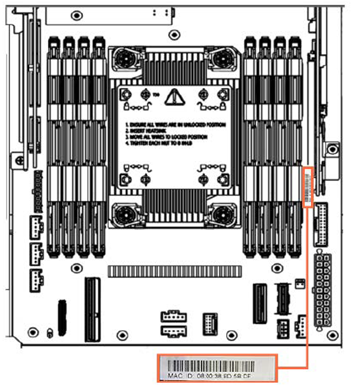
I can't find the IP address of the BMC console?
Please refer to Getting Started Guide, chapter 1.2.1 “Obtaining an address via a DHCP server”. By default, the BMC is configured in DHCP mode.
If you do not have a DHCP server, please connect using its Link Local IP. An additional software could be necessary to get Link Local IP, please refer to Getting Started Guide, chapter 1.2.2 “Obtaining an IP address with an auto-discovery tool”.
If the IP address is still unknown, please contact the Global Delivery Center for support either by phone at +40 256 256 150 / +33 820 0820 00 or email at [email protected].
How do I access the BMC?
The BMC can be accessed via the Web console or the redfish API. Open a web browser on the laptop and enter the server IP address into the address bar, using the https secure protocol as describe into the Getting Started Guide, chapter 1.2 “Accessing the Server Hardware Console (SHC)”.
The default URL for the redfish API is https://@IPorBMC_Hostname/redfish/v1
Depending on the API request, you will be asked to enter your login and password.
All Redfish API calls were described into the Redfish Documentation Guide and information related to Events Messages can be found into the Messages Maintenance Guide.
The date and time on my BMC are incorrect, how can I fix it?
Please Refer to Getting_Started Guide, chapter 2.1 “Setting the date and time”, you can configure manually date and time or use an NTP server.
My server doesn't boot with the preload I’ve ordered, what can I do?
Please check that the boot order has not been altered. To force your system to boot on a particular disk, please refer to SHC Reference Guide, chapter 3.1.3 “Setting boot options for host OS”.
I want to install my operating system with an ISO image, how do I proceed?
You have 3 different ways to install an OS. Please refer to the manual Getting_Started Guide chapter 3.1 “Installing an OS”.
When using the KVM, several keys do not work, what can I do?
Due to the multiple keyboard versions and browser languages, you may experience difficulties with some of the keyboard keys.
Please refer to SHC Reference Guide, chapter 4.5 “Configuring KVM settings”, you can force a keyboard layout from the configuration tab, KVM settings page on the BMC console.
How do I setup a vROC RAID volume?
Please refer to Getting Started Guide, chapter 6 “Managing RAID configuration” for how to setup a Raid volume on NVMe or SATA disk.
A hardware VROC key has to be ordered for M.2 NVMe disk.
VROC on SATA disk didn’t require a VROC hardware key (embedded with Intel 5th gen and later).

You propose two different M.2 internal risers, what are the difference?
Our server proposes one internal M.2 slot located on the motherboard, which can be equipped with one of the following riser options:
- a disk riser which allows up to two M.2 NVMe 110mm disk. Boot can be performed on the device, and it supports VROC Raid (a VROC key is required).
or
- an I/O riser which supports WIFI, MIMO WIFI, LTE 5G M.2 card or a combination of WIFI and LTE 5G M.2 cards.
For what purposes can the VGA port be used?
The VGA port is linked to the BMC processor (Aspeed AST2600). It can be used for basic administration tasks which do not require GPU support.
How can I add an additional NVMe M.2 disk?
For adding an NVMe disk, you have to Power OFF and electrically unplugged the system and have to remove the server Top Cover.
Note: Slots 6 & 7 were not activated if a 10 or 25Gb Ethernet Mezzanine card is present.
Insert the disk, based on the slotting priority order table (first empty Prio slot), at an angle around 20° to the horizontal and lower the disk down.
You can now put in place the server Top Cover and Power ON the system.
Depending on the length of the M.2 device, you may need to move the latch.
For more details, please refer to the EXR Customer service Guide, Chapter 3 “Servicing a front M.2 NVMe disk”.
Please contact your sales representative for a proposal, qualification, and ambient air temperature warranty aspect.
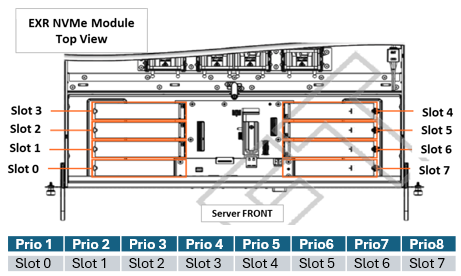
How can I add an additional SATA disk?
For adding a SATA disk, please remove first the front Bezel. SATA disks are Hot swap, no need to Power OFF the system.
Based on the slotting priority order table (first empty Prio slot), unlock the SATA disk canister, plug the SATA disk into the canister.
You can now reinsert the canister into the server and plug the front Bezel in place.
For more details, please refer to the EXR Customer service Guide, Chapter 2 “Servicing a 2.5-inch SATA disk”.
Please contact your sales representative for a proposal and qualification.
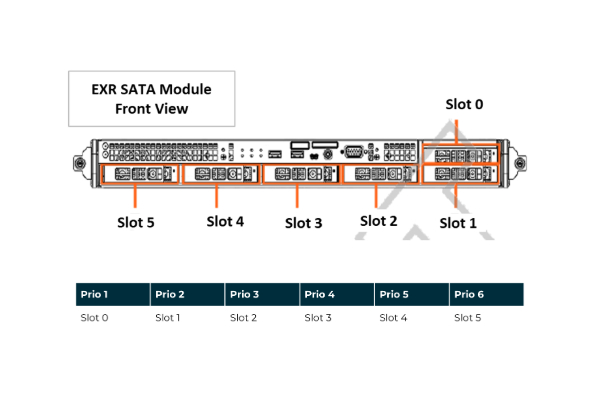
Where can I find my Windows Server Product Key?
The product key is on the COA sticker. The main part of the key is hidden under the silver scratch-off material marked by the red box in the picture below.
The COA sticker is located at the lower face of the chassis.

Why am I asked to activate my Windows Server 2022 licence ?
By default the Windows OS needs to be activated within 30 days after factory built.
Please refer to the Preloaded Windows User's Guide for applying and activating your license.
What are the OS default administrator credentials on my Windows Server preload?
By default, the credentials for the administrator account are: Admin / XAN-xxxx-yyyyy
The XAN number is a unique number (XAN-XXXX-YYYYY) identifying your Eviden server.
Please refer to EXR Installation Guide Chapter 1.4.1. “Identification label” for retrieving the XAN number of your system.
You can also refer to the Preloaded Windows User's Guide.
What are the environmental specifications of the server?
Please refer to EXR Description Guide appendix for more detailed environmental specifications.